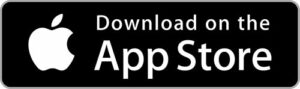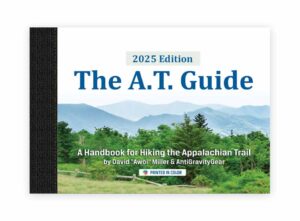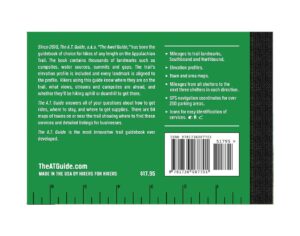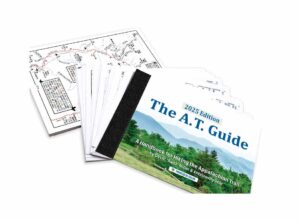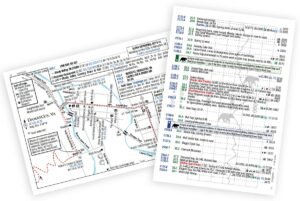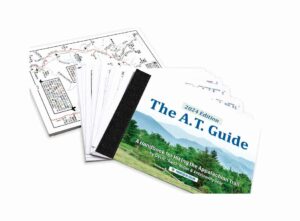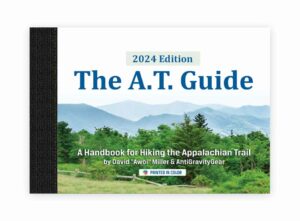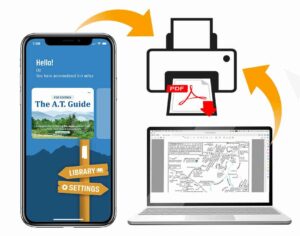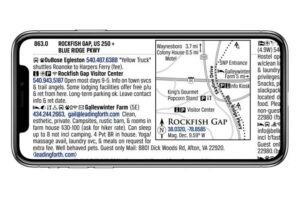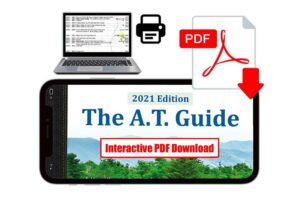PDF Download Instructions & Troubleshooting Tips
- Download App from App Store
- Open the App and tap either "I have already purchased a PDF" or "I need to purchase PDF"
- Create an account or log into your existing A.T. Guide account
- If you have already purchased a PDF your PDF will load into your app and you are ready to go. If you need to purchase a PDF you will be directed through the checkout process. Once checkout is complete your PDF will be loaded into your app.
Here is our video series for how to use our A.T. Guide PDF Reader for iPhone. There are 12 very short videos. Tap the menu in the top right corner of the playlist to view the entire playlist and select the topic you would like to see.
Your PDF may be manually downloaded to your Android mobile device using these steps:
- For Android use, we recommend utilizing a free Dropbox account and using the Dropbox app.
- Download the Dropbox app and log in. Ignore all requests for a subscription. Note they don't make it obvious that ignoring a paid version is an option, just go to the next thing or x out of the subscription request. The free account comes with 1.2GB of storage which is plenty.
- After creating your Dropbox account, downloading the app, and logging in, go to your email and access your order confirmation email. Click the download link and ask it to open with the browser of choice. Ignore the offer to open the pdf.
- The above action downloaded the pdf to your Downloads folder on your Android. You should be there at this point, but if not, simply search "Downloads" on your Android to find the downloads folder.
- Find your downloaded PDF in the downloads folder and tap the three vertical dots to the right of the file name and tap "Share."
- Select the Dropbox icon from the list of choices and tap add "Share with Dropbox."
- Open Dropbox app and open your PDF.
Your PDF may be manually downloaded to your computer or mobile device in 2 easy steps:
Desktop Instructions:
- Access your order confirmation email or login to your account downloads, click the download link.
- Go to your downloads on your computer to access, and move your download to where you would like to store it and open it with the PDF reader of choice. For desktop use, we recommend Adobe Acrobat Reader for desktop.
Troubleshooting
12/9/2024: Please redownload the PDF by tapping the “…” in the top right corner of the book cover on the home screen and select, “redownload current PDF”. If the problem persists after doing this, please contact us. This issue is not particularly widespread, but the fix is for us to delete your order and issue you a new order. Please reach out to us and we’ll get you taken care of.
1. Refresh your purchase history, and activate your recent purchase:
- Go to your “SETTINGS” panel in your ATG PDF Reader App.
- Tap, “Past Purchases”.
- Tap the
 on the top right side above your list of past purchases to refresh your list.
on the top right side above your list of past purchases to refresh your list. - Your newest purchase will appear at the top of the list.
- Check the items in the list you would like to show in your app library. Unchecking items does not delete them permanently from your account. It simply hides them.
2. Make sure you used the same user account with which you purchased your PDF. Some people unintentionally create multiple accounts. If you need assistance consolidating your purchase history to one account, please contact us.
Email or call us and we will be happy to send you your correct username and send you a link to reset your password.
In both the iPhone and Android versions of The A.T. Guide PDF Reader App, the highlighter can have trouble highlighting several lines of text. This is a limitation we have to live with to be able to offer annotations, a mileage log, and a highlighter. We prioritized the functionality of the other higher value features while still being able to offer all three functions. The work around is to keep your highlights simple. If you can not highlight as much as you want in one highlight, use a few smaller highlights.
Please refer to the dropdown menu above on this page, “Android Download Instructions.” If you continue to have challenges, please reach out and we will be happy to assist you.
You have 5 attempts to manually download the file to your computer or mobile device (A.T. Guide app logins do not count towards your download count).
- If you have had trouble and have depleted your downloads without success, email or call us for assistance and we will be happy to reset your downloads.
Your download is not completing. A successful download will result in seeing the file on screen.
- The download is approximately 20MB. Make sure you have enough room on your mobile device.
- If your first attempt was not successful, restart your mobile device and make sure you have a strong wifi signal before reattempting the download process.
- Download the file to a computer and then send the file to your mobile device. You may do so by emailing utilizing a cloud file sharing app such as Dropbox, or utilizing a utility such as iPhone’s Airdrop to send the file to yourself.
- Contact us and we will be happy to send you your correct username and send you a link to reset your password.
- Most likely your username is your email address. If your full email address is not working try the part of your email address that comes before the @ symbol.
- Go to https://www.theatguide.com/my-account/, enter your username, and click the “Lost your password?” link.
- Check your email for the link to reset your password.
If you know you received the confirmation email and can not find it:
- Search your email for “Your A.T. Guide order has been processed”. There is a download link in this email.
- Login to your download management console. Click the download link from the list of your past purchases. If you do not see any downloads in your download management console, most likely you are signed in to the wrong user account. For assistance consolidating multiple user accounts, please contact us, and we will be happy to assist you.
If you never received your confirmation email most likely there is a typo in the email address submitted with your order. Email or call us with your correct email address and we will be happy to correct your account username and resend your download link.